How to Use USB Redirector Technician Edition in 2021
How to Use USB Redirector Technician Edition in 2021
Important Note: USB Redirector Technician Edition only runs on Windows computer, no other OS is supported.
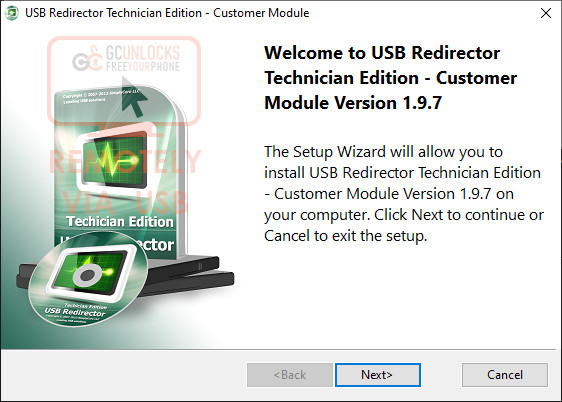
Step 1 - Download & Run USB Redirector Technician address. You will be prompt with the following message, where you must click on the 'Next' button as shown highlighted in blue on the image. You can download it from here.
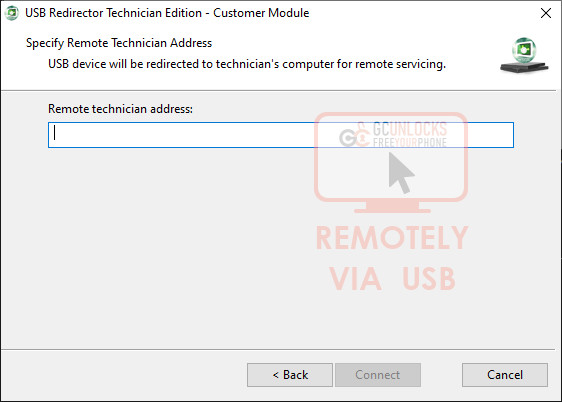
Step 2 - You will be prompt for a Remote Technician Address. You may obtain the technician address by requesting it on our live chat.
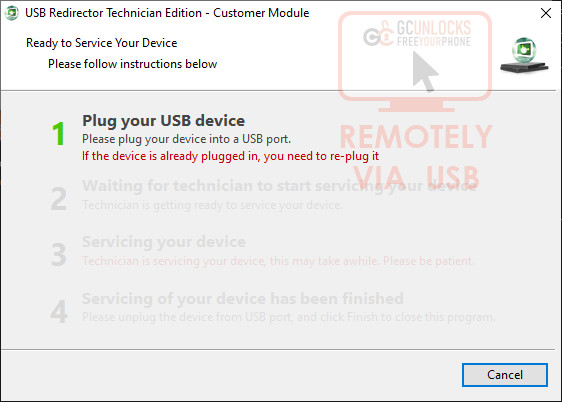
Step 3 - Once you connect to our technician address you will see the message displayed on the left. At this point, you will need an original USB Cable to connect your phone to the computer. Please use main branch USB Cables such as Samsung, LG or the one that originally came with the device.
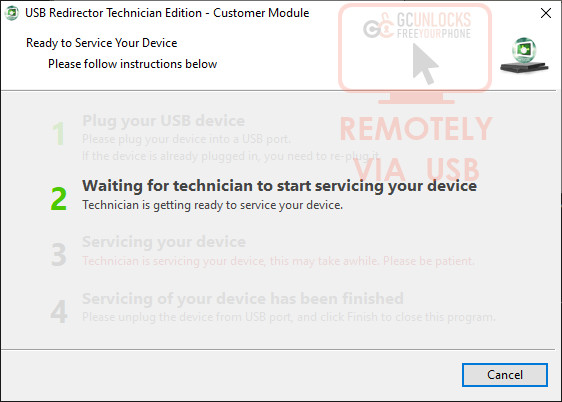
Step 4 - The USB Redirector Technician Edition will then move to step 2, at this point you will only need to wait for our technicians to become available & service your device.
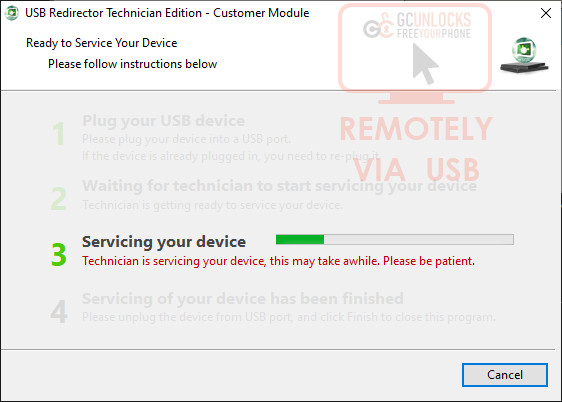
Step 5 - When USB Redirector Technician Edition moves to step 3, this means our technicians are currently working on your device, if there are any additional steps needed please follow any & all procedures provided on our live chat.
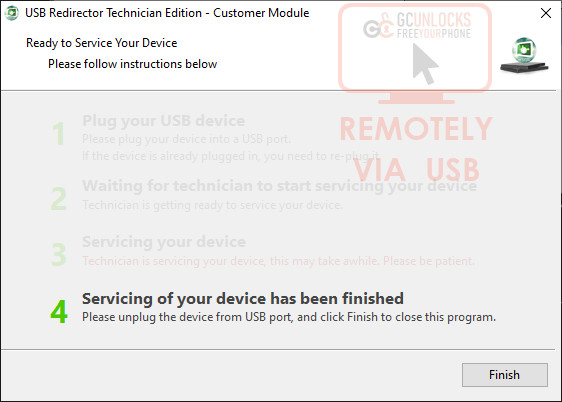
Step 5 - Once the technician has stated the completion of your order, you will then see the final Step 4 on USB Redirector Technician Edition. At this point, you may click the 'Finish' button only if the technician has stated the completion of your order.
Views : 105106