How To Enable USB Debugging on Samsung Phones in 2021
How To Enable USB Debugging on Samsung Phones in 2021
How do you enable USB debugging for all Samsung Devices in 2021? Here is a very simple 5 step tutorial.
The best part is, this tutorial works not only on the latest Galaxy S21, but on all Samsung Devices running on the latest android version, including the Android 11.
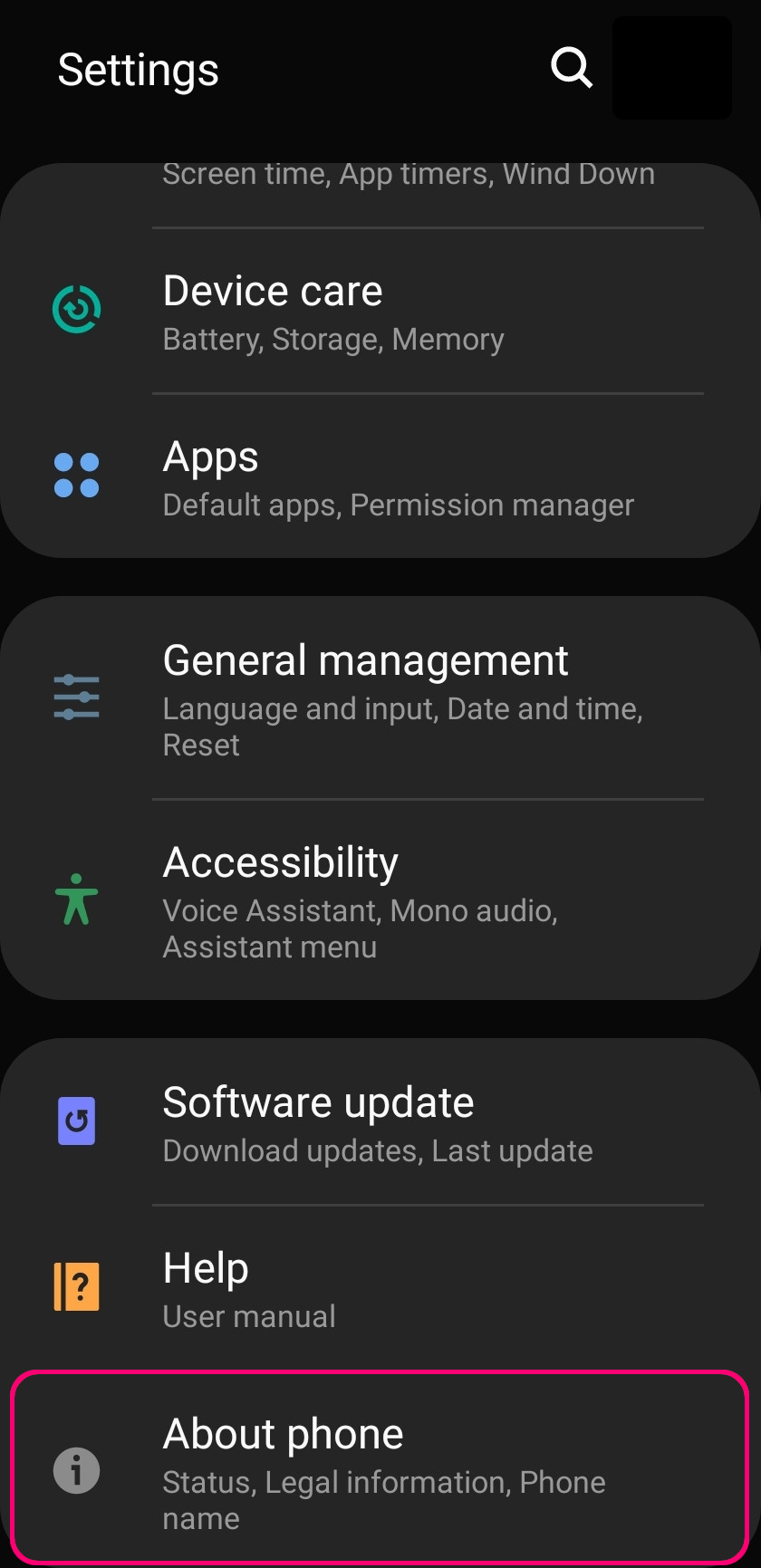
Step 1 - Go into your device Settings, then scroll down until you find 'About Phone'. Once you find the 'About Phone', be sure to click on it and continue on to the next step.
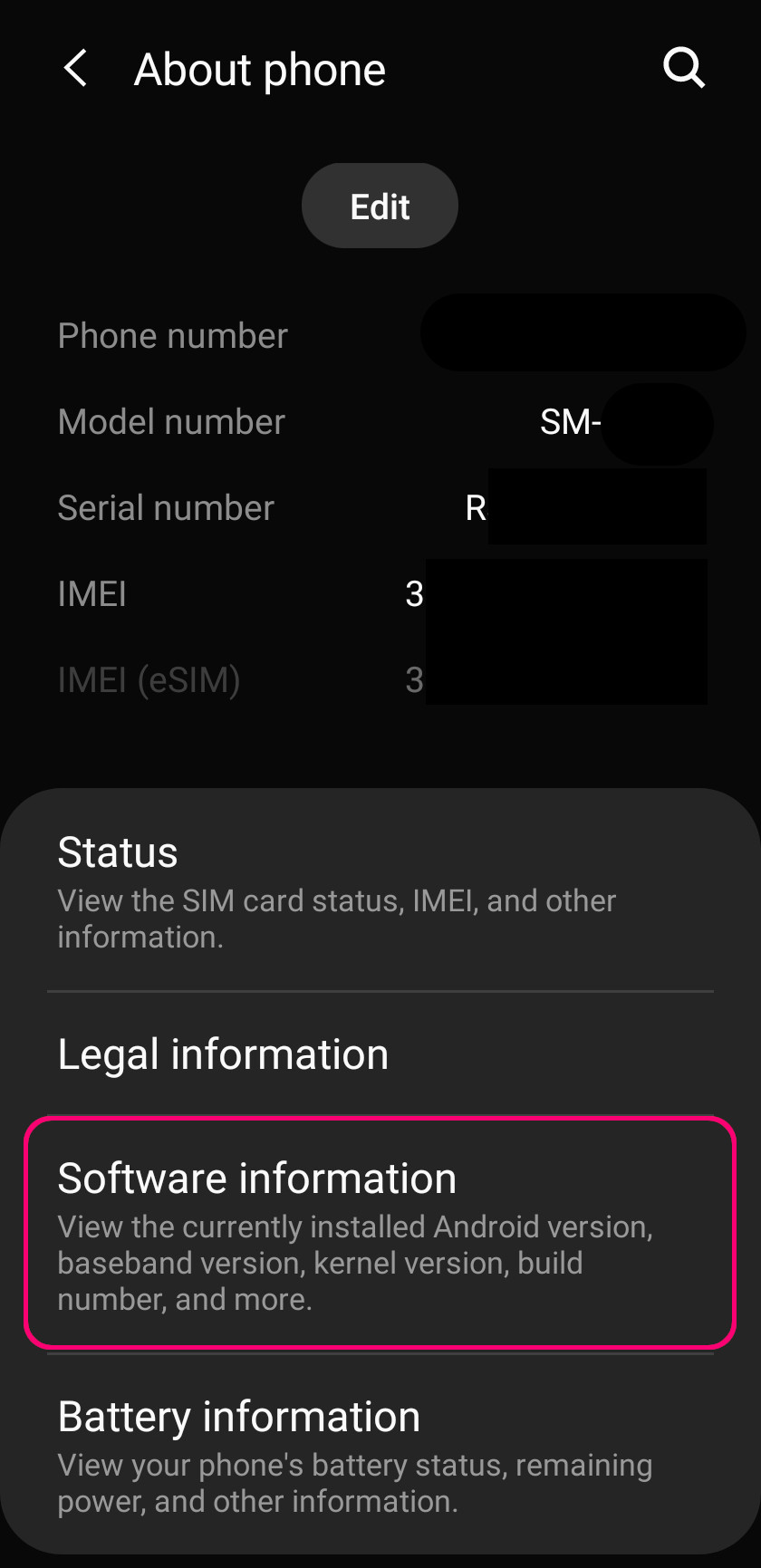
Step 2 - Locate the 'Software Information'. Once located, click on it and continue on to the next step.
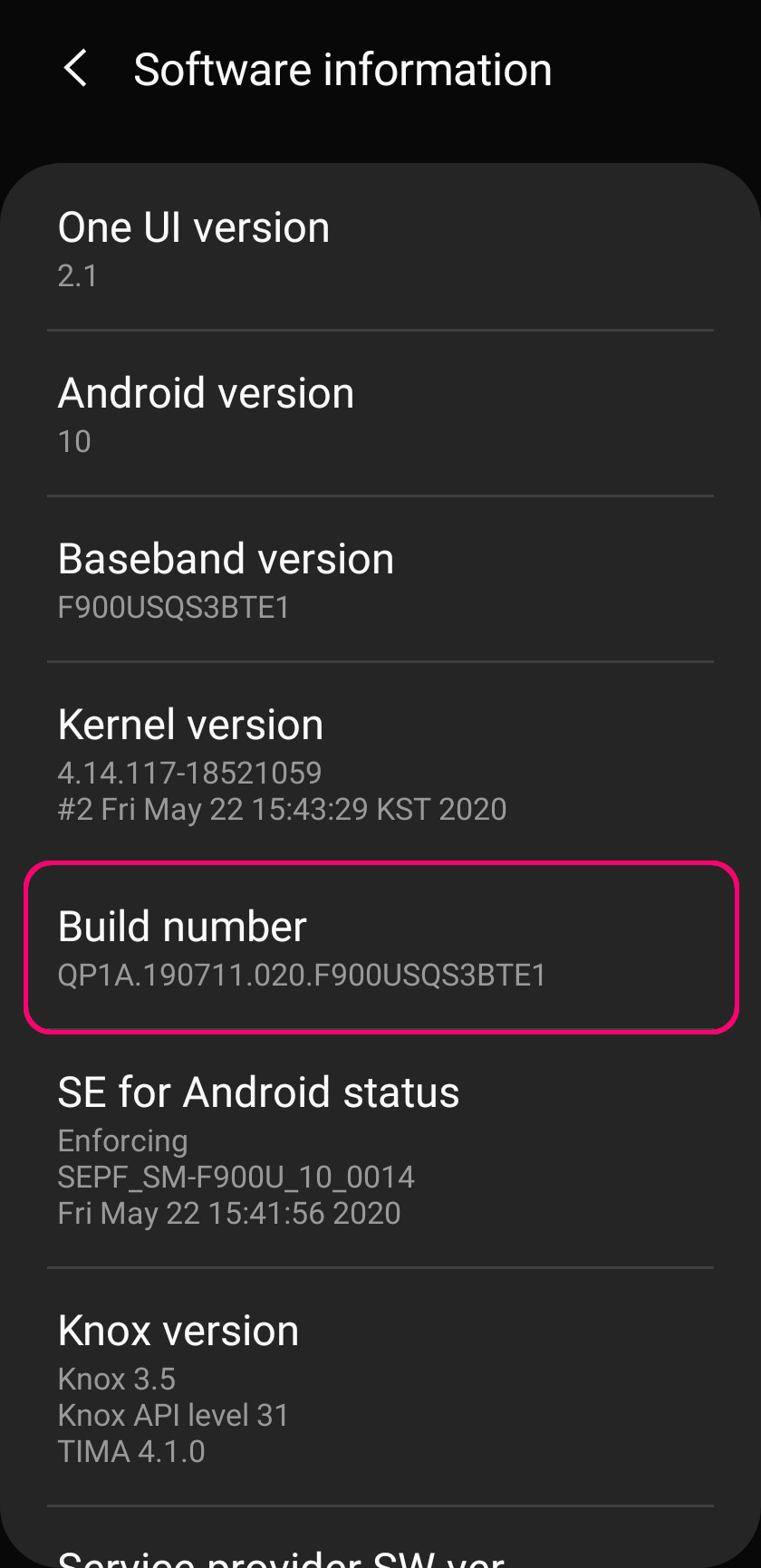
Step 3 - Locate the 'Build Number'. Once located, rapidly tap on it 10 times, you will begin to see a small grey message on the bottom of the screen indicating that 'Developer's Options has been turned on'. If you see this message, you may continue to the next step. If for some reason this message does not appear, be sure to tap 10 times again but a bit slower this time and move onto the next step.
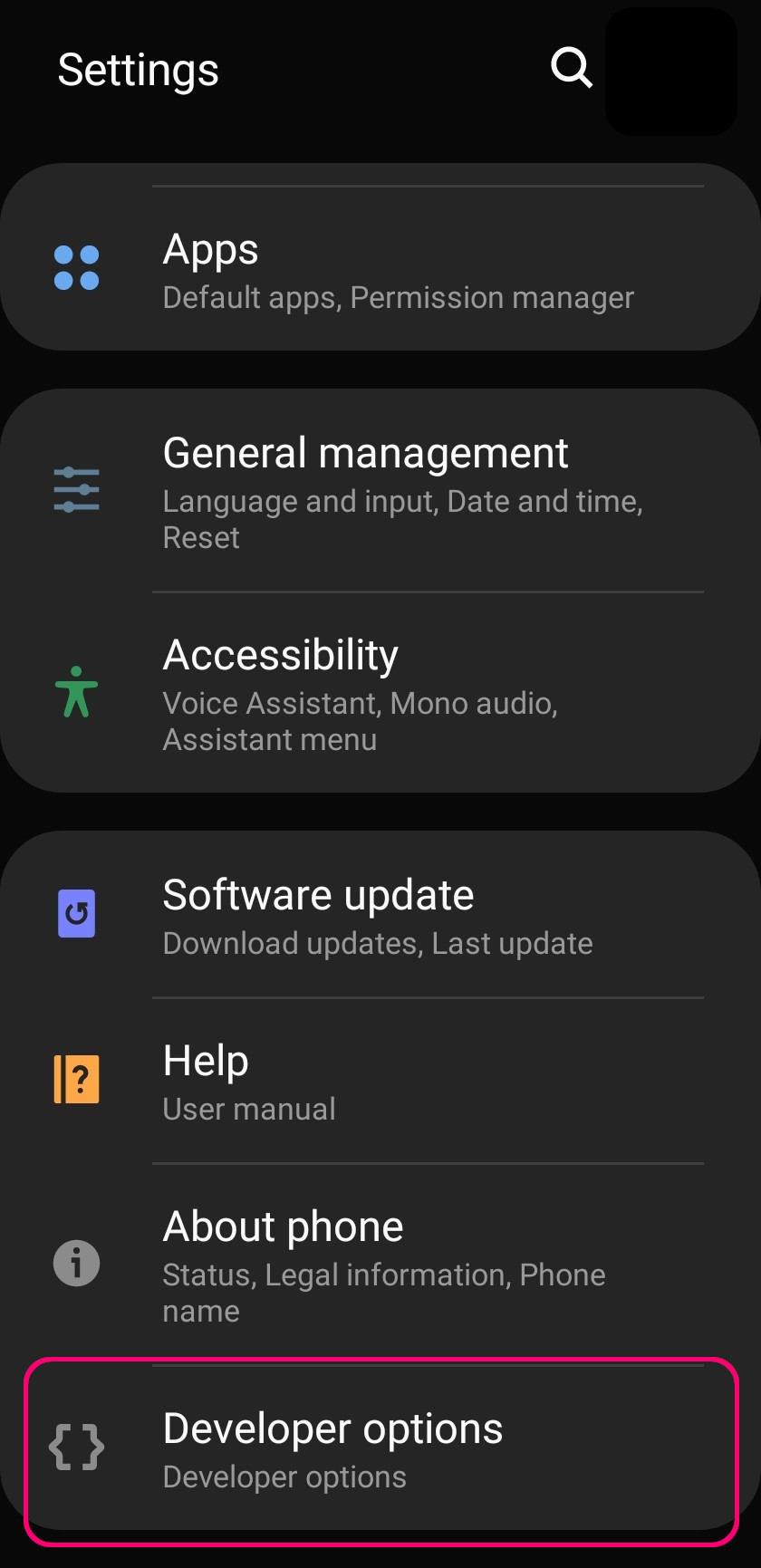
Step 4 - Click back twice on your device from the 'Software Information' to go back to the main Settings Screen or you can simply go to settings from the App Menu again. You will now be able to see the 'Developer options' underneath 'About phone'. Be sure to click on 'Developer options' and move on to the last step.
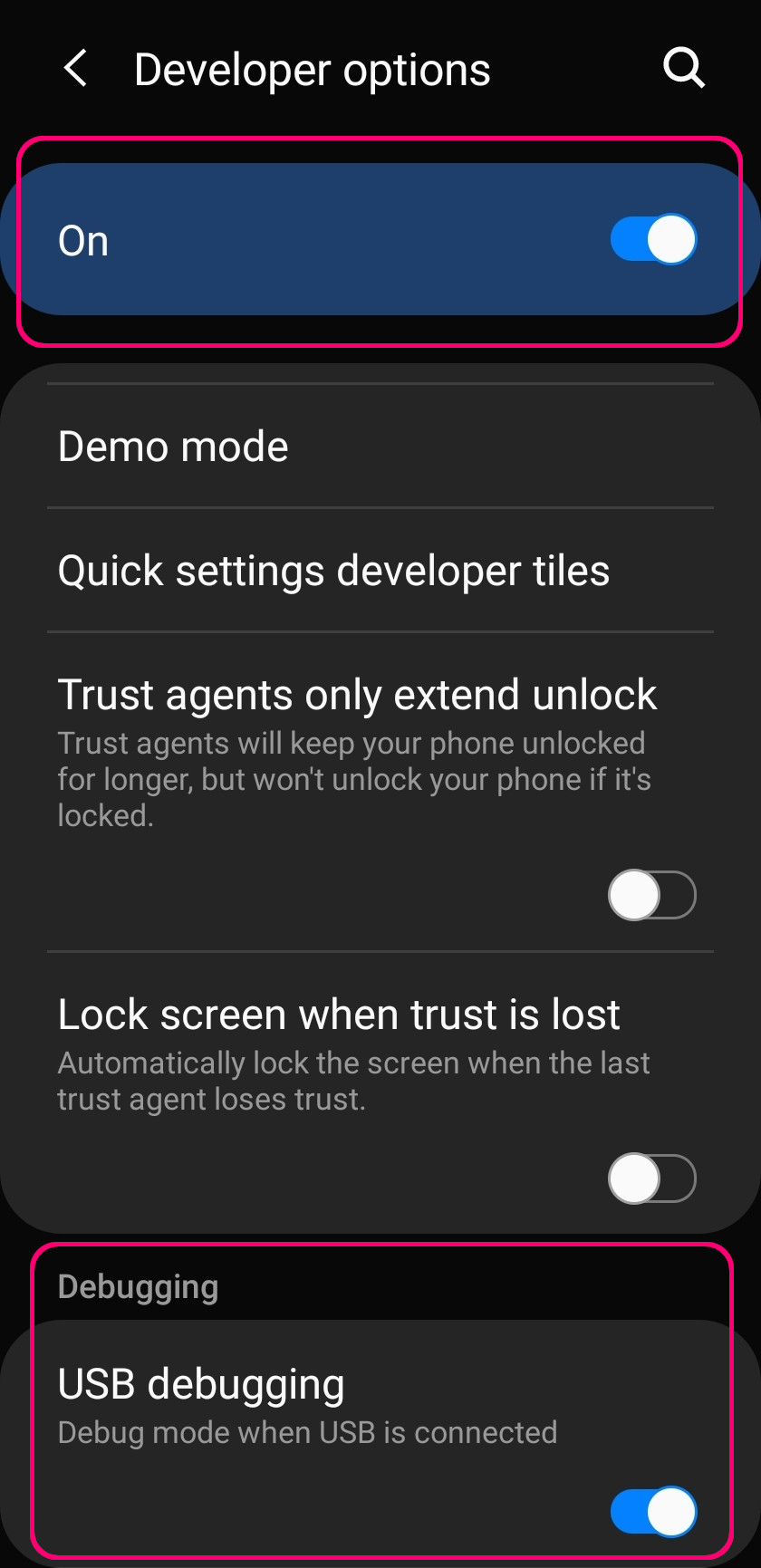
Step 5 - Be sure to turn on Developer options and then begin to scroll down until you locate the 'USB debugging' option. Once located, be sure to turn on 'USB debugging', a message will prompt and click 'Ok' on the message shown. With that being completed, you have successfully enabled usb debugging on your Samsung Device!
Views : 71183